Excel tips 2022 | Split a cell diagonally in excel
Hi everyone, One of my friends asked me this question in excel, "How to split a cell diagonally in excel? Like the one shown below". To solve his query, I have created this article. We all know we can split a cell using commas, space, and slash. But some of us don't know a way to split a cell diagonally. So in this Excel tips 2022 tutorial, I will explain how we can split a cell diagonally in excel.
Splitting a cell is very easy process. It is a way in excel by which we can divide a cell diagonally. This type of formatting is very helpful when we are preparing a Calendar in excel or A time table .etc. Learn this easy Excel tips written in the article.
How to split a cell diagonally
- Step1: Open Excel. Select a cell.
- Step2: Right click on the cell. Click format cell option.
- Step3: Select Border tab. Click Diagonal option.
- Now the selected cell is converted into diagonal format.
- Step4: In order to write inside the diagonal cell use superscript option present in the font tab of format cell.
Excel Tips: Learn to split a cell in hindi | सेल को विभाजित करना सीखें हिंदी में।
हम सभी जानते हैं कि हम कॉमा, स्पेस और स्लैश का उपयोग करके सेल को विभाजित कर सकते हैं। लेकिन हम में से कुछ लोग सेल को तिरछे विभाजित करने का तरीका नहीं जानते हैं। सेल को विभाजित करना बहुत आसान प्रक्रिया है। यह एक्सेल में एक तरीका है जिसके द्वारा हम एक सेल को तिरछे विभाजित कर सकते हैं। जब हम एक्सेल या ए टाइम टेबल आदि में कैलेंडर तैयार कर रहे होते हैं तो इस प्रकार की फॉर्मेटिंग बहुत मददगार होती है। लेख में लिखे गए इस आसान एक्सेल टिप्स को जानें।
सेल को विभाजित करना
- Step1: एक्सेल खोलें। एक सेल का चयन करें।
- Step2: सेल पर राइट क्लिक करें। फॉर्मेट सेल विकल्प पर क्लिक करें।
- Step3: बॉर्डर टैब चुनें। विकर्ण विकल्प पर क्लिक करें।
- अब चयनित सेल को विकर्ण प्रारूप में बदल दिया गया है। ऊपर दी गई इमेज की मदद लें
- Step4: विकर्ण सेल के अंदर लिखने के लिए प्रारूप सेल के फ़ॉन्ट टैब में मौजूद सुपरस्क्रिप्ट विकल्प का उपयोग करें।
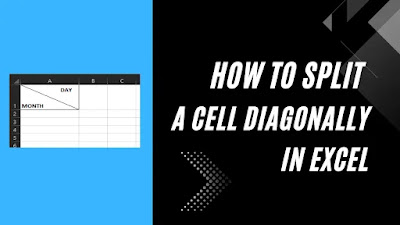


No comments:
Post a Comment