Create QR Code in Excel | Google Sheets
QR Code is also known as quick response code was invented in the year 1994. It is a Matrix barcode. The QR code contains the data, which when scanned can take take us to a specific website or Application. There are many websites which allow us to create a QR Code. But when the time comes to create QR code in Excel sheet, many of us fails. So in this Excel tips 2022 tutorial, let us learn to create QR code in Excel sheet or Google Sheet.
Also Read: How to copy data from website to excel
Excel Tips 2022: To create QR in Excel sheet
- Step1: Open Excel.
- Step 2: Select Insert tab. Click on Add-in option. Install Add-ins.
- Step 3: Click QR Code option to generate QR code.
Excel Tips 2022: To create QR in Google Sheet
- Step1: Open Google Sheet.
- Step 2: Copy the URL given below and paste it in Google Sheet.
Root URL: https://chart.googleapis.com/chart?
Copy this URL for Single QR Code:
=IMAGE("https://chart.googleapis.com/chart?cht=qr&chs=500x500&chl=PASTEURL")
- Step 3: And Paste your URL to generate QR.
Copy this URL for Dynamic Update:
=IMAGE("https://chart.googleapis.com/chart?cht=qr&chs=500x500&chl="&B3)
- Step 4: Paste you URL in the Cell B3 to generate QR.
Also Read: How to copy data from website to excel
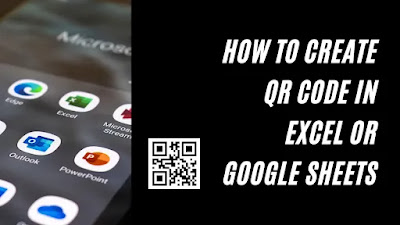
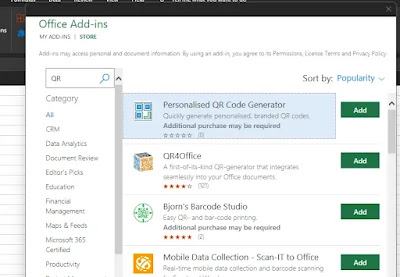
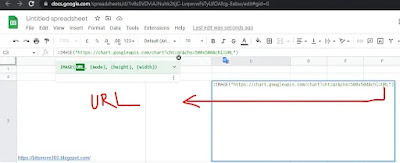
No comments:
Post a Comment