Manually removing blank rows in excel is a very tiring task. In these Excel tips 2022, you will learn How to remove blank rows from excel. You will also learn about some shortcut keys that will help you work faster in Excel.
Removing blank rows in excel is an easy process. Removing rows one by one may sometimes result in the deletion of necessary data. We can avoid the deletion of the rows by using the tricks written below. These tips and tricks are helpful while working on a long list of data. Learn these easy Excel tips 2022 written in the article.
Excel tips 2022 | Remove blank rows from Excel
Remove blank rows [Step-by-step]
- Step1: Select the whole data by highlighting it.
- Step2: Press Ctrl G command. It will open the special dialog box.
- Step3: Select blank rows option. It will select all blank rows present in excel.
- Step4: Press Ctrl - command for deleting the rows.
Shortcut command used
- Ctrl+A: Select Data.
- Ctrl+G: Special Dialog Box
- Ctrl+-: For deleting
- Step5: All the blank rows are now removed.
Also Read: How to split a cell diagonally in excel
Remove blank rows in Hindi | खाली पंक्तियों को हटाने के उपाय हिंदी में
एक्सेल में खाली पंक्तियों को मैन्युअल रूप से हटाना एक बहुत ही थका देने वाला काम है। निम्नलिखित ट्यूटोरियल में, आप सीखेंगे कि एक्सेल से रिक्त पंक्तियों को कैसे हटाया जाए। इन एक्सेल टिप्स 2022 में, आप कुछ शॉर्टकट कुंजियों के बारे में भी जानेंगे जो आपको एक्सेल में तेजी से काम करने में मदद करेंगी।
एक्सेल में खाली पंक्तियों को हटाना एक आसान प्रक्रिया है। पंक्तियों को एक-एक करके हटाने से कभी-कभी आवश्यक डेटा का विलोपन हो सकता है। हम नीचे लिखे ट्रिक्स का उपयोग करके पंक्तियों को हटाने से बच सकते हैं। डेटा की लंबी सूची पर काम करते समय ये टिप्स और ट्रिक्स मददगार होते हैं। लेख में लिखे इन आसान एक्सेल टिप्स 2022 को जानें।
Excel Tips 2022 | एक्सेल से रिक्त पंक्तियों को हटा दें
- Step1: पूरे डेटा को हाईलाइट करके सेलेक्ट करें।
- Step2: Ctrl G कमांड दबाएं। यह विशेष संवाद बॉक्स खोलेगा।
- Step3: रिक्त पंक्तियों का विकल्प चुनें। यह एक्सेल में मौजूद सभी रिक्त पंक्तियों का चयन करेगा।
- Step4: पंक्तियों को हटाने के लिए Ctrl - कमांड दबाएं।
- Step5: सभी रिक्त पंक्तियाँ अब हटा दी गई हैं।
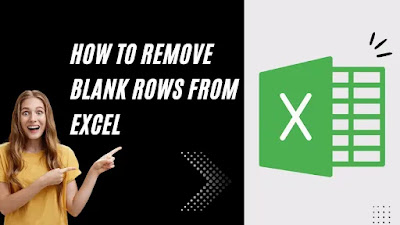

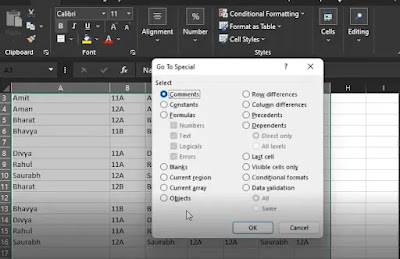
No comments:
Post a Comment